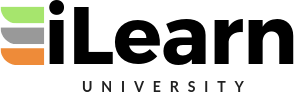Up and Running with GitHub Pages, Part 3, Blogging with Jekyll
In this video, I show you how to create a blog site on GitHub Pages using Jekyll. To design and build your blog website, you will want to do the work locally. Afterward, when your site is running, you can decide if you want to manage your blog locally or just create new blog entries using the GitHub website. Setup your local dev environment https://jekyllrb.com/docs/ Other videos Part 1: About GitHub Pages https://www.youtube.com/watch?v=EvYs1idcGnM Part 2: Git Hub Pages: The Basics https://www.youtube.com/watch?v=gzxSnyLoSgY Follow me on Twitter https://twitter.com/billraymonde Video content 00:00 – Get started. Please Like, Comment, and Subscribe as it helps me build an audience! 00:11 – Configure your development environment 00:19 – Set up a repo on GitHub 01:50 – Clone the GitHub repo to your local computer 02:12 – Create a new Jekyll site 03:42 – Test and explore the new Jekyll site 05:46 – Use the Live Reload option to see changes in real time 08:16 – Explore the _config.yml file 09:12 – Update the gemfile for use on GitHub 11:56 – Review the differences between README.md and index.markdown 13:21 – Commit the Jekyll site and sync to GitHub 13:47 – View the new Jekyll site on GitHub Pages 14:37 – Adjust the _config.yml file to adjust the baseurl and url fields to work with GitHub Pages 16:19 – Quick tip to remember how to use the Live Reload feature 17:01 – Run bundle exec jekyll serve –livereload prior to creating a new blog post 17:22 – Create your first Jekyll blog post 20:34 – Modify and test default settings to brand your site 23:09 – Recap, tips, suggestions, and a quick lesson in markdown and html 27:05 – Please Like, Comment, and Subscribe as it helps me build an audience! Create a new site in the working folder jekyll new . Create a new site in the working folder where other files (like a readme.md file) might exit jekyll new . –force Test your site with the Live Reload option bundle exec jekyll serve –livereload